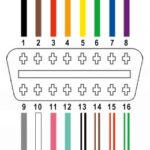Experiencing trouble retrieving 1996 Ford Explorer Obd2 Codes? You’re not alone. Many owners of this classic SUV encounter situations where their diagnostic scanners fail to communicate with the vehicle’s computer. This article delves into the common challenges faced when trying to access OBD2 data on a 1996 Ford Explorer and provides troubleshooting steps to help you diagnose and resolve communication problems.
If you’re trying to get your 1996 Ford Explorer inspected or simply want to understand why your check engine light is on, a non-communicating OBD2 system can be a major roadblock. Let’s explore how to effectively test your OBD2 system and get to the bottom of these frustrating issues.
Understanding the 1996 Ford Explorer OBD2 System
The 1996 model year is significant for the Ford Explorer as it falls within the early years of OBD2 implementation. While OBD2 was mandated in the USA starting in 1996, the specific implementation and potential quirks of early systems can sometimes lead to diagnostic challenges. Understanding the basics of your OBD2 port is the first step in effective troubleshooting.
The OBD2 connector is typically located under the dashboard on the driver’s side. It’s a 16-pin connector that provides access to your vehicle’s computer system for diagnostics and emissions testing. To successfully communicate with your 1996 Ford Explorer’s computer and retrieve 1996 Ford Explorer OBD2 codes, several conditions must be met, primarily involving power, ground, and data lines to the OBD2 port.
Pinout and Initial Checks of Your OBD2 Connector
Before assuming a deeper computer issue, start with the basics: checking the OBD2 connector itself. A systematic approach to testing the pins can quickly reveal common problems. Here’s a breakdown of essential pins and how to test them on your 1996 Ford Explorer, referencing the pinout mentioned in the original query:
- Pin 16: Constant Power (+12V) – This pin should provide battery voltage at all times. Test this by using a multimeter, grounding the negative probe and placing the positive probe on pin 16. You should read approximately 12V, reflecting battery voltage. If there’s no power here, check the vehicle’s fuses, particularly those related to the diagnostic system or keep-alive memory.
- Pin 4 & 5: Ground – These are ground pins and should provide a solid ground connection. To test, set your multimeter to measure voltage. Place the positive probe on Pin 16 (which you’ve confirmed has power) and the negative probe on pin 4, then pin 5. You should read battery voltage on both, indicating a good ground. The original query noted a slightly high resistance on pin 5 – while a very low resistance is ideal, a slight increase might not always be the sole cause of communication failure but is worth further investigation if other checks are normal.
- Pin 2 & 10: Data Bus (J1850 PWM) – These pins are crucial for data communication. Pin 2 is the positive data line, and Pin 10 is the negative data line for J1850 PWM, the communication protocol likely used by the 1996 Ford Explorer. Testing these directly with a multimeter for voltage isn’t as straightforward as power and ground. Typically, voltage readings here might be low or fluctuating as they carry data signals. Resistance testing, as performed in the original query (under 0.5 ohms from OBD2 connector to ECU pins), is a good way to check for continuity in the wiring.
- Pin 7: K-Line (ISO 9141-2) – While less commonly used in Ford vehicles of this era for primary diagnostics (J1850 PWM is more typical), Pin 7 is the K-line used in ISO 9141-2 communication protocol. The original query mentions voltage on this pin (5V ignition off, 8.95V ignition on), which might indicate some system utilizing this line, possibly for modules like ABS or airbags as suggested. For basic OBD2 communication issues on a 1996 Explorer, focus primarily on pins 2, 10, 4, 5, and 16.
- Pin 13: Programming Signal – This pin is often for factory programming and might not be relevant for standard diagnostic communication. The 0V readings observed in the original query are normal.
Scanner Connection Issues and Troubleshooting Steps
The original problem description mentions that a scanner, both a cheap unit and a friend’s scanner, stops at “ISO” during connection attempt. This “ISO” likely refers to the ISO 9141-2 protocol. However, as mentioned, 1996 Ford Explorers typically use J1850 PWM. This could indicate a potential miscommunication or a scanner attempting the wrong protocol initially.
Here’s a structured approach to troubleshoot scanner connection problems when retrieving 1996 Ford Explorer OBD2 codes:
- Verify Scanner Compatibility: Ensure your scanner explicitly supports J1850 PWM protocol and is compatible with 1996 Ford Explorer models. While most generic OBD2 scanners should cover basic protocols, compatibility issues can arise, especially with older vehicles.
- Check for Power and Ground at OBD2 Port (as detailed above): No communication is possible without proper power and ground. Re-verify these using a multimeter. Pay special attention to pin 16 for power and pins 4 & 5 for ground.
- Inspect OBD2 Connector Pins: Visually inspect the OBD2 connector for bent, corroded, or pushed-back pins. A damaged pin can prevent proper connection and communication.
- Evaluate Wiring and Continuity: As done in the original query, check the continuity of the data lines (pins 2 and 10) from the OBD2 connector to the PCM (Powertrain Control Module) or ECU (Engine Control Unit). Wiring diagrams specific to a 1996 Ford Explorer are invaluable here. The original poster confirmed good continuity, which is a positive sign.
- Consider Circuit Overload or Shorts: Although less common, a short circuit or overload in the OBD2 system or related circuits could potentially disrupt communication. Check for any blown fuses related to the PCM, diagnostic systems, or shared circuits (like those mentioned for pin 7 in the original query – ABS, airbag, etc.).
- PCM/ECU Issues: If all wiring and power/ground checks are normal, and multiple scanners fail to connect, the possibility of a PCM/ECU malfunction becomes more prominent. While less frequent, the PCM itself could have a fault affecting its communication capabilities. This is generally considered after ruling out simpler external factors.
- Protocol Mismatch: Though less likely with modern scanners, ensure the scanner is set to the correct protocol or is set to auto-detect. If the scanner is forcing ISO 9141-2 when the vehicle expects J1850 PWM, communication will fail. Most scanners auto-detect, but it’s worth verifying scanner settings if possible.
- Advanced Diagnostics (Oscilloscope): The original poster mentioned access to an oscilloscope. This is a valuable tool for examining the data signals on pins 2 and 10. A healthy J1850 PWM signal should exhibit a specific waveform. However, oscilloscope diagnostics require technical expertise and knowledge of expected signal patterns. Without documented good signal patterns for comparison, this step can be challenging.
Pin Test Results Analysis from Original Query
The pin test results provided in the initial query are insightful:
- Pin 2 (Data +): 0V Ign Off/On: 0V is unusual. While data lines fluctuate, a consistent 0V might suggest an issue on the data line or within the PCM’s data output for this pin.
- Pin 4 (Ground): 0.1 Ohm: Excellent ground.
- Pin 5 (Ground): 3.0 Ohms: Slightly elevated resistance for a ground, but might still be functional. It’s worth ensuring this ground point (G101 as per original query – typically a body ground) is clean and secure.
- Pin 7 (K-Line): 5V Ign Off / 8.95V Ign On: Voltages present, possibly as expected for circuits connected to this pin (ABS, airbags, etc.). Not directly related to primary OBD2 communication on J1850 PWM for a 1996 Explorer.
- Pin 10 (Data -): 0V Ign Off / 5V Ign On: 5V with ignition on is more typical for a data line at rest in some J1850 systems. 0V ignition off is also plausible.
- Pin 13 (Programming): 0V Ign Off/On: Normal.
- Pin 16 (Power): Battery Voltage: Good.
Interpretation of Pin Test Results: The most concerning reading is 0V on Pin 2 (Data +) with the ignition both off and on. This, combined with the scanner failing to connect, strongly suggests a problem with the data communication output from the PCM on the J1850 PWM + line (Pin 2).
Moving Forward with Diagnostics
Based on the troubleshooting steps and the pin test results, the next logical steps for diagnosing the inability to retrieve 1996 Ford Explorer OBD2 codes include:
- Re-examine Pin 2 Wiring: Carefully re-inspect the wiring from Pin 2 of the OBD2 connector back to the PCM. Look for any breaks, shorts to ground, or corrosion. Refer to a wiring diagram to pinpoint the exact PCM pin for the J1850 PWM + line.
- Check PCM Fuses and Power Supply: Verify that the PCM itself is receiving proper power and ground. PCM power fuses and relays should be checked. A faulty PCM power supply could cause communication issues.
- Ground Point Inspection (G101 and G100): Physically locate and inspect ground points G101 and G100 (mentioned in the original query – near radiator and left fender). Ensure these ground connections are clean, tight, and free of corrosion. While Pin 4 ground is good, improving Pin 5 ground (G101) might be beneficial.
- Consider PCM Replacement (as a last resort): If all wiring, power, grounds, and external factors are ruled out, and the Pin 2 data line remains at 0V, PCM failure becomes a stronger possibility. PCM replacement and reprogramming might be necessary. However, this should be considered after exhausting all other diagnostic avenues.
Successfully diagnosing OBD2 communication issues on a 1996 Ford Explorer requires a methodical approach, starting with basic checks and progressing to more complex evaluations. By following these steps, you can effectively troubleshoot why you are unable to retrieve 1996 Ford Explorer OBD2 codes and work towards resolving the problem, whether it’s a simple wiring fix or a more involved component issue.