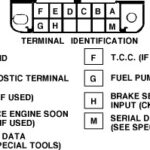For car enthusiasts and DIY mechanics, accessing your vehicle’s diagnostic and coding capabilities is a game-changer. While professional tools can be expensive, creating your own Obd2 To Ethernet cable offers a cost-effective solution. This DIY guide will walk you through the process of making your own ENET cable, allowing you to connect your laptop directly to your car’s network for diagnostics, coding, and more.
What You’ll Need to Build Your OBD2 to Ethernet Cable
Before you begin, gather these readily available components. You can find most of these items online from retailers like Amazon.
- Soldering Kit: Essential for creating secure and lasting electrical connections.
- Multimeter: A crucial tool for testing resistor values and ensuring correct wiring.
- Ethernet Cable (10 Feet): Provides the base wiring for your OBD2 to Ethernet adapter.
- OBD2 Connector (Male): This connector interfaces with your vehicle’s OBD2 port.
- 510 Ohm Resistor: A necessary component for proper communication in the ENET circuit.
- Cable Protector and Boot: For a professional finish and added cable durability.
You might also consider a combo kit that includes a soldering kit, multimeter, and cutter for convenience.
Step-by-Step Guide to Making Your OBD2 to Ethernet Cable
Follow these steps carefully to assemble your OBD2 to Ethernet cable. Accuracy in wiring is critical for proper functionality.
Step 1: Prepare the Ethernet Cable
Begin by cutting your Ethernet cable in half. Slide the cable protector and boot onto one end of the cut cable. This end will eventually connect to the OBD2 connector, providing a clean and protected finish.
Step 2: Expose and Prepare the Wires
Carefully remove the outer plastic jacket from the cut end of the Ethernet cable to expose the internal wires. You’ll see a set of color-coded wires inside.
It’s important to identify each wire color and its corresponding pin number in the Ethernet standard (T568B is commonly used). Tin the exposed ends of each wire using your soldering iron. This pre-soldering process makes it easier to attach the wires to the OBD2 connector later. For this specific OBD2 to Ethernet cable project, you will not need pins 4, 5, and 7 of the Ethernet cable, which are typically the Blue, White/Blue, and White/Brown wires. These can be trimmed off.
Step 3: Prepare the OBD2 Connector
Open the OBD2 connector housing. You will see 16 pins inside, arranged in two rows of eight. These pins are numbered 1 to 16 and will connect to specific wires from your Ethernet cable and the resistor.
Step 4: Test the Resistor
Before soldering, it’s crucial to verify the resistance of your 510 Ohm resistor. Use your multimeter to measure the resistance. Ensure the reading is within the acceptable range, typically between 506 and 560 Ohms. This ensures the resistor will function correctly in your OBD2 to Ethernet circuit.
Step 5: Wiring and Soldering
Refer to the pinout diagram below to connect the Ethernet cable wires to the correct pins on the OBD2 connector. Solder each tinned Ethernet wire to its corresponding OBD2 pin.
OBD2 to Ethernet Wiring Pinout:
| Ethernet Pin | Wire Color | OBD2 Pin |
|---|---|---|
| Pin 1 | White/Orange | Pin 3 |
| Pin 2 | Orange | Pin 11 |
| Pin 3 | White/Green | Pin 12 |
| Pin 6 | Green | Pin 13 |
| Pin 8 | Brown | Pin 4 & 5 |
Finally, solder the 510 Ohm resistor to pins 8 and 16 of the OBD2 connector. This resistor is essential for proper CAN bus termination in the vehicle’s network.
Conclusion
Once all connections are soldered and secure, carefully close the OBD2 connector housing. Your DIY OBD2 to Ethernet cable is now complete! You can now connect it to your vehicle and laptop to begin car diagnostics, coding, or other compatible operations. This homemade ENET cable provides a budget-friendly way to access advanced vehicle network features, empowering you to take control of your car’s diagnostics and customization.