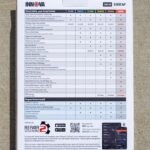Maintaining the correct transmission fluid level in your 2005 Toyota 4Runner is crucial for its longevity, especially since these models come with a sealed transmission, lacking a traditional dipstick. This means checking the fluid level requires accessing an overflow ‘check’ plug when the transmission fluid temperature is within a specific range. For 2005 4Runners, and similar models of this generation, this temperature range is critical for accurate readings. Monitoring this temperature might seem complex, but with the right tools, specifically OBD2 plugins and PIDs (Parameter IDs), it becomes straightforward. This guide will explain how to accurately monitor your 2005 4Runner’s transmission fluid temperature using both a low-cost paperclip method and more advanced OBD2 plugin methods, ensuring you can confidently maintain your vehicle.
While some might suggest using an infrared thermometer pointed at the transmission pan, this method is widely considered unreliable due to its lack of precision. For accurate temperature readings, accessing the data directly from your 4Runner’s computer system via the OBD2 port is the best approach. Let’s explore two detailed methods, focusing on accuracy and ease of use for your 2005 4Runner.
Method 1: The Paperclip Method – A Budget-Friendly Approach
The most economical method to check your transmission fluid temperature involves utilizing a simple paperclip as a jumper wire. This technique, outlined in the Toyota Factory Service Manual, requires no special tools beyond a paperclip and your 2005 4Runner’s onboard diagnostics (OBD) system.
Prerequisites:
- Ensure your 4Runner’s transmission fluid is cold before starting.
- Locate your 4Runner’s OBD port (typically under the dashboard on the driver’s side).
- A small paperclip or jumper wire.
- Refer to your 2005 4Runner’s Factory Service Manual for the exact temperature range and confirmation of pin locations.
Steps:
-
Initiate Transmission Temp Check Mode: With the engine off, insert the paperclip to connect terminals 4 and 13 of your 4Runner’s OBD port.
 OBD jumper.jpg
OBD jumper.jpg -
Start the Engine and Observe Dash Lights: Turn the ignition to the ‘ON’ position and start the engine. The dashboard lights will begin to flash, indicating the system is active.
-
Engage Transmission Temp Check Mode: Shift the gear lever between Neutral (N) and Drive (D) every 1.5 seconds for a total of 6 seconds. After this sequence, the ‘D’ drive indicator or the ‘A/T Oil Temp’ light on your dashboard will illuminate for approximately 2 seconds and then turn off. This confirms that your 4Runner has entered Transmission Temperature Check Mode.
 AT light.jpg
AT light.jpg -
Remove Jumper and Monitor Temperature Rise: Remove the paperclip jumper from the OBD port. Allow the engine to idle, letting the transmission temperature increase.
-
Fluid Level Check Indication: Watch for the ‘D’ or ‘A/T Oil Temp’ light to illuminate and stay on continuously. This steady light signals that the transmission fluid has reached the minimum temperature required for a fluid level check. Prepare your tools and a catch pan to promptly perform the fluid level check via the overflow plug.
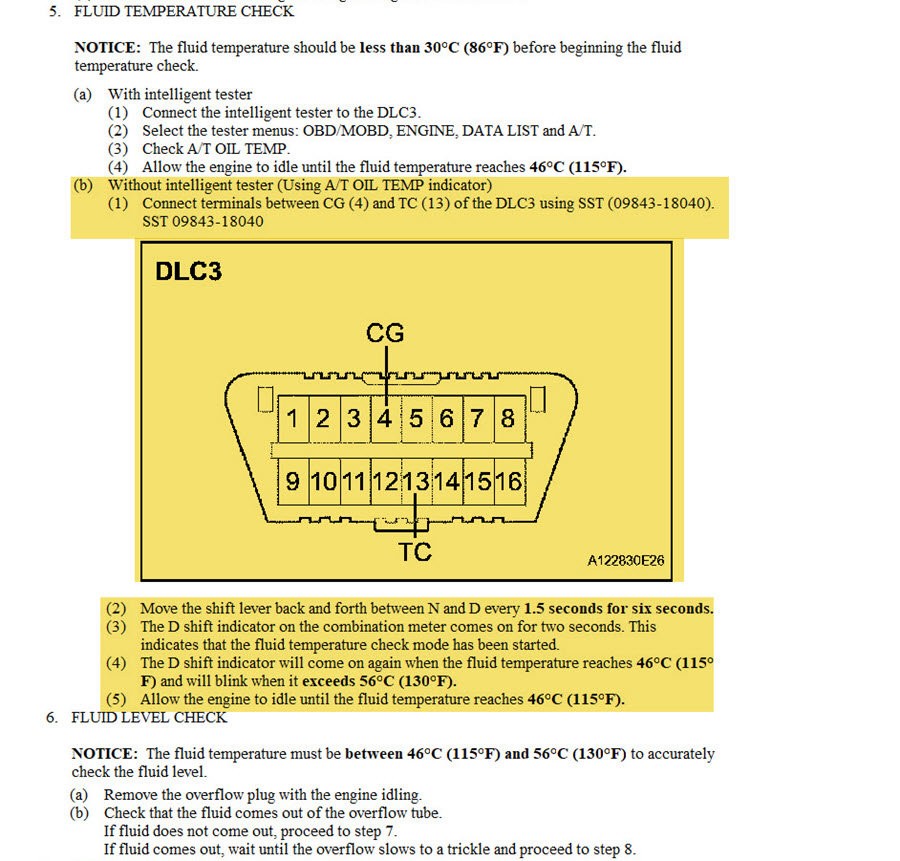 04 AT fluid temp check.jpg
04 AT fluid temp check.jpg -
Temperature Range Exceeded: If the indicator light starts flashing again, it means the transmission fluid temperature has exceeded the maximum limit for an accurate check. If this happens, you’ll need to let the transmission cool down and repeat the process.
This paperclip method is a cost-effective way to check your transmission fluid temperature. However, it requires careful observation of dashboard lights and must be performed precisely. For real-time monitoring and greater convenience, especially useful for a 2005 4Runner, consider using an OBD2 plugin and a smartphone app.
Method 2: OBD2 Plugin and App – Real-Time Temperature Monitoring
For more precise and real-time monitoring of your 2005 4Runner’s transmission temperature, using an OBD2 plugin with a compatible smartphone app is highly recommended. This method provides a digital temperature readout, making it easier to stay within the ideal temperature range for fluid level checks and even monitor temperatures while driving.
Required Tools:
- ELM327 Compatible OBD2 Bluetooth Dongle: These are widely available online, with prices starting around $15-$20. Ensure it is compatible with your smartphone (Android or iOS, depending on the app).
- Torque Pro App (Android) or OBD Fusion App (iOS/Android): Torque Pro is a paid app for Android around $5. OBD Fusion is also paid, around $5, and may require an additional in-app purchase for enhanced diagnostics for Toyota vehicles (around $10).
- An Android or iOS smartphone or tablet.
Setup and Configuration with Torque Pro (Android):
-
Connect OBD2 Plugin: Plug the ELM327 OBD2 dongle into your 2005 4Runner’s OBD port.
-
Pair Bluetooth: Turn your 4Runner’s ignition to the ‘ON’ position (engine off). On your Android device, go to Bluetooth settings and pair with the OBD2 dongle. The dongle’s instructions will usually indicate the device name for pairing.
-
Configure Torque Pro Vehicle Profile: Open the Torque Pro app and set up your vehicle profile if you haven’t already. This typically involves entering your vehicle’s year, make, and model.
-
Add Custom PID for Transmission Temperature:
-
From the main screen, tap the gear icon (menu button) > ‘Settings’ > “Manage extra PIDs/Sensors”.
-
On the next screen, tap the menu button > “Add custom PID” > “OK”.
-
Enter the following custom PID data specifically for 4th Gen Toyota 4Runners (2003-2009), which includes your 2005 model:
- OBD2 Mode and PID:
21d9 - Long Name:
Transmission Temp(or any name you prefer) - Short Name:
Trans Temp(or a short name) - Minimum value:
0 - Maximum value:
300 - Scale factor:
x1 - Unit type:
F - Equation:
(((((G*256)+H)*(7/100))-400)/10)
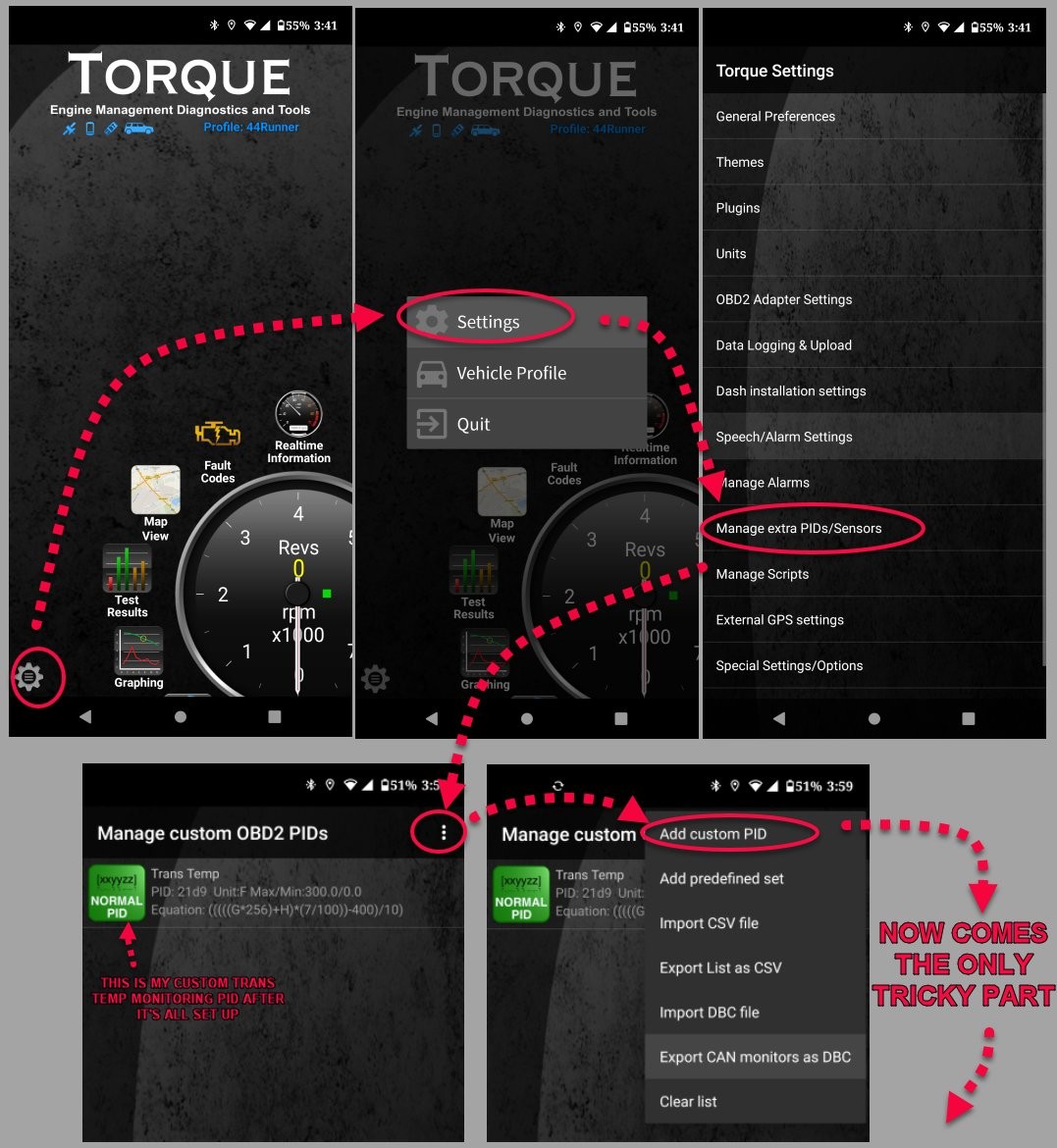 4th Gen 4Runner Torque Pro Trans Temps PID Setup -1.jpg
4th Gen 4Runner Torque Pro Trans Temps PID Setup -1.jpg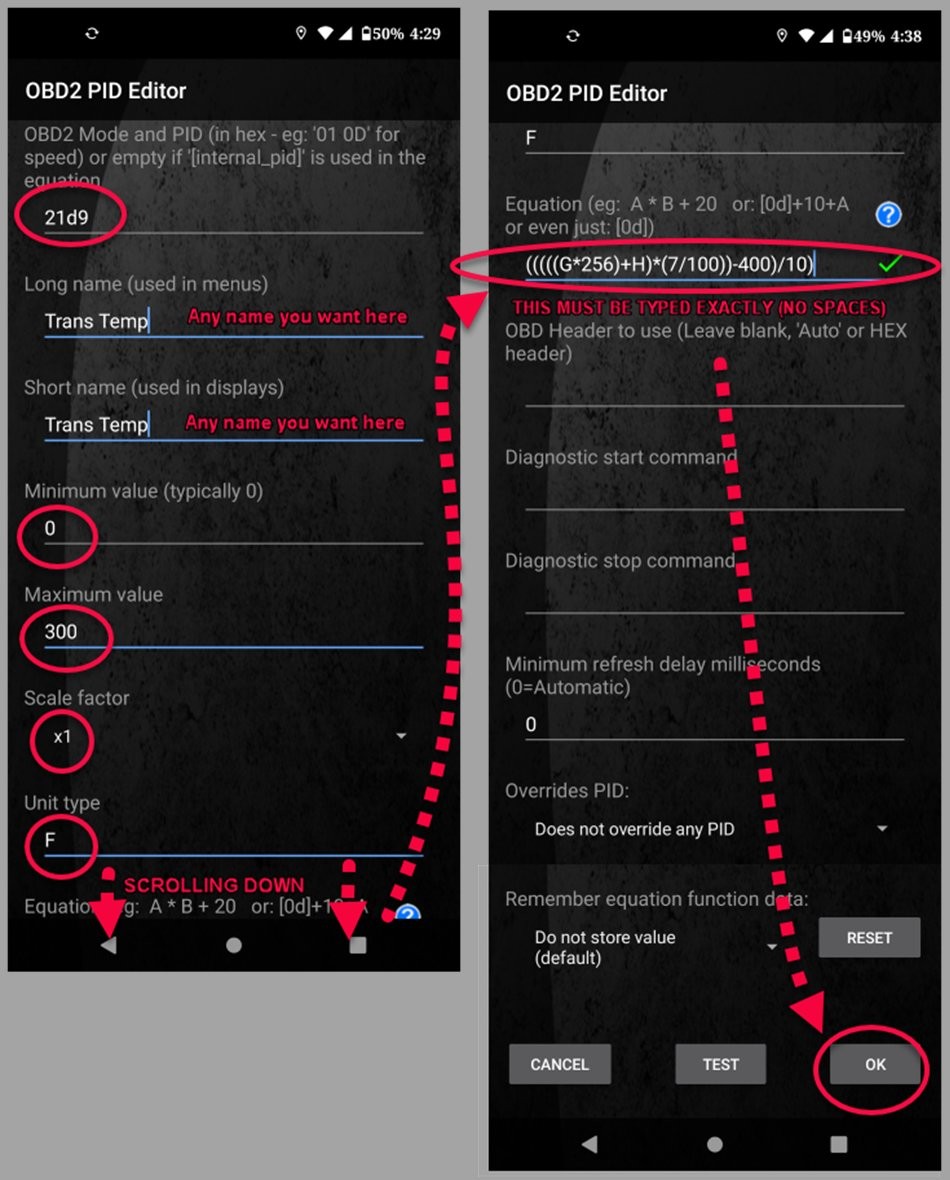 4th Gen 4Runner Torque Pro Trans Temps PID Setup -2.jpg
4th Gen 4Runner Torque Pro Trans Temps PID Setup -2.jpg - OBD2 Mode and PID:
-
-
Add Gauge to Realtime Display:
-
From the Torque Pro main screen, select ‘Realtime Information’.
-
Tap the gear/menu icon > ‘Add display’.
-
Choose a display type (e.g., ‘Digital display’).
-
Select your newly created sensor (e.g., ‘Trans Temp’).
-
Choose a widget size and place it on your dashboard display.
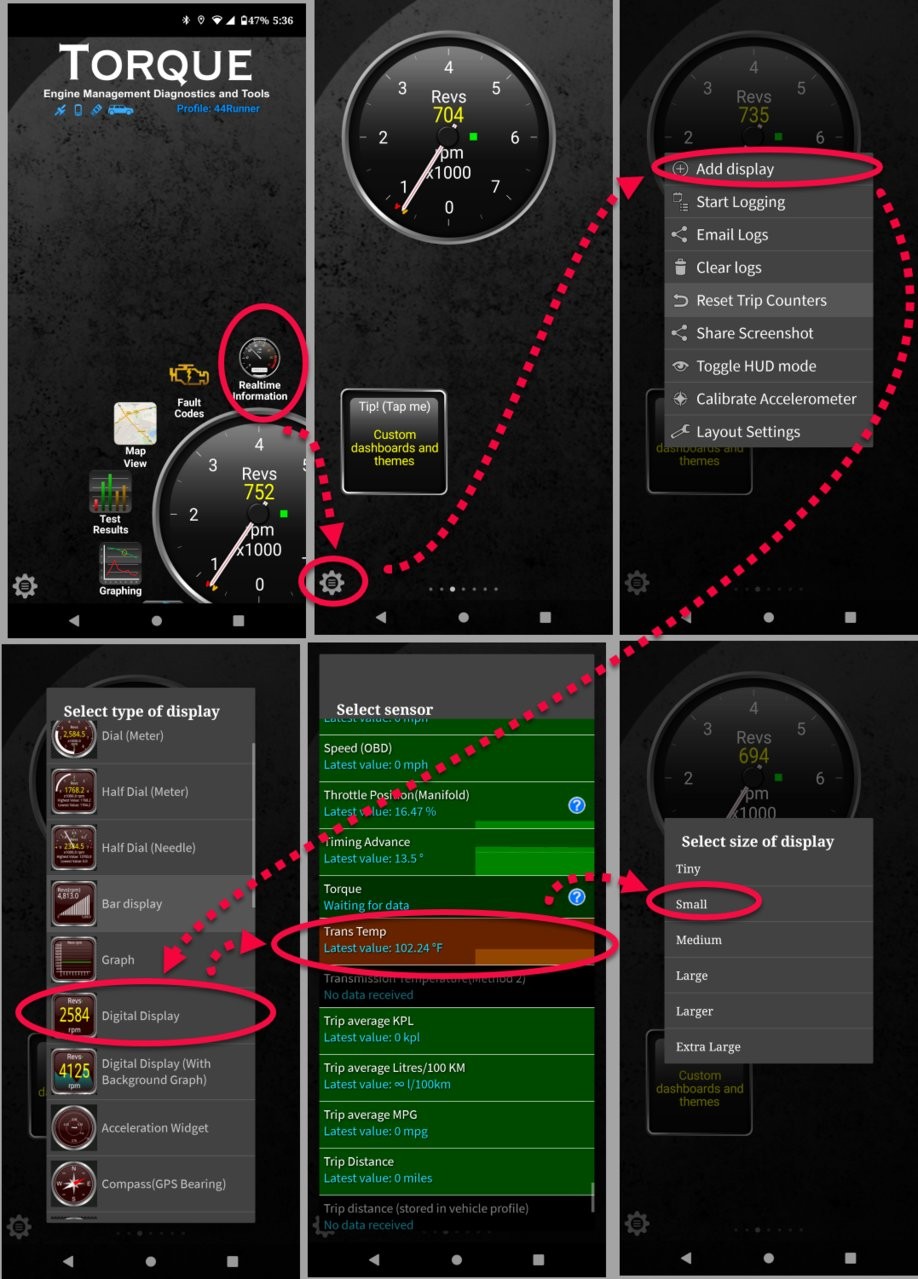 4th Gen 4Runner Torque Pro Trans Temps PID Setup -3.jpg
4th Gen 4Runner Torque Pro Trans Temps PID Setup -3.jpg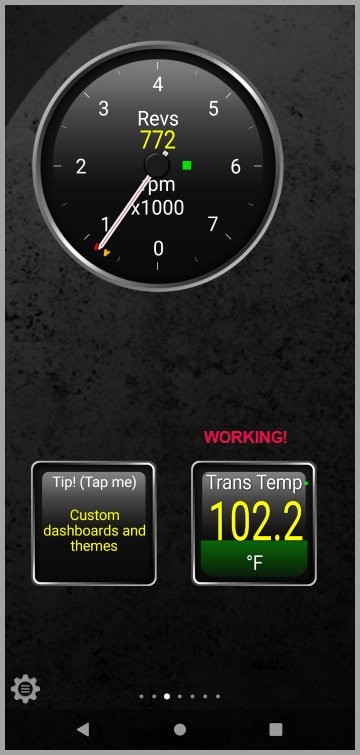 4th Gen 4Runner Torque Pro Trans Temps PID Setup -4.jpg
4th Gen 4Runner Torque Pro Trans Temps PID Setup -4.jpg
-
Alternative App: OBD Fusion (iOS/Android)
OBD Fusion is another excellent app that supports Toyota transmission temperature monitoring. While the basic app is paid, it may require purchasing enhanced diagnostics for Toyota to access transmission temperature PIDs. However, some users find OBD Fusion’s interface and setup more user-friendly than manually entering custom PIDs in Torque Pro. Check the OBD Fusion app documentation for specific Toyota enhanced diagnostics purchase and setup instructions.
Conclusion
Monitoring your 2005 4Runner’s transmission fluid temperature is essential for proper maintenance and ensuring the longevity of your vehicle. While the paperclip method offers a free, albeit less convenient, option, utilizing an OBD2 plugin with apps like Torque Pro or OBD Fusion provides a significantly more user-friendly and accurate real-time monitoring experience. By using the correct PIDs and an OBD2 plugin, you gain valuable insight into your transmission’s operating temperature, allowing you to perform fluid level checks accurately and keep an eye on transmission health, especially under demanding conditions like towing. Choose the method that best suits your needs and enjoy worry-free 4Running!