Are you a proud owner of a vehicle powered by the legendary 3SGTE engine, but find yourself frustrated with the limitations of standard OBD2 scanners when trying to access your engine’s data? You’re not alone. Many enthusiasts and mechanics working with JDM (Japanese Domestic Market) engines discover that despite having the familiar OBD2 port, these ECUs often don’t communicate in the same way as their domestic counterparts. This can make diagnostics and performance monitoring a challenge.
However, there’s good news! You can bridge this gap and gain valuable insights into your 3SGTE’s performance without needing expensive proprietary tools. For a minimal investment, you can set up your own OBD2 connection using readily available and affordable technology. This guide will walk you through the simple steps to get your 3SGTE engine talking to your Android device, empowering you with real-time data and diagnostic capabilities. It’s important to note that while this method provides access to engine data and diagnostic codes, it’s not intended for emissions testing compliance in areas where JDM ECUs might not be recognized.
What You’ll Need for 3SGTE OBD2 Connection
To get started, you’ll only need two key components:
-
An OBD2 Bluetooth Adapter: This device plugs into your car’s OBD2 port and wirelessly transmits data to your Android device. A reliable and popular choice is the Bafx PIC18F2480 OBD2 Bluetooth adapter, readily available online.
-
The Torque Pro App: This powerful and versatile Android application acts as your diagnostic dashboard, displaying real-time engine parameters and allowing you to read and clear diagnostic trouble codes. It’s available for a small fee on the Google Play Store and offers extensive customization and functionality. Please note that compatibility with Apple devices and alternative apps may vary and is not covered in this guide.
Step-by-Step Guide to Setting Up OBD2 for Your 3SGTE Engine
Connecting your 3SGTE engine to an OBD2 system using these tools is a straightforward process:
Step 1: Acquire an OBD2 Bluetooth Adapter
Begin by purchasing a compatible OBD2 Bluetooth adapter. The BAFX Products PIC18F2480 adapter, as mentioned earlier, is a confirmed working option. You can find it on online marketplaces like Amazon. Ensure it’s the Bluetooth version for wireless connectivity to your Android device.
Step 2: Install the Torque Pro App
Download and install the Torque Pro app from the Google Play Store on your Android smartphone or tablet. This app is the software interface that will interpret the data from your engine.
Step 3: Configure Torque Pro for JDM ECUs
This is the crucial step to enable communication with your JDM ECU. Torque Pro is designed for standard OBD2 protocols, so we need to add specific initialization commands to adapt it for your 3SGTE.
-
Open the Torque Pro app and access the vehicle profile settings. You can usually find this in the app’s menu or settings panel.
-
Locate the “Very Advanced ELM327 settings” section within your vehicle profile.
-
You’ll find a field to “Enter custom ELM327 AT commands”. Carefully input the following lines of code exactly as shown, ensuring correct spacing and line breaks:
ATIB 96 n ATIIA 13 n ATSH8213F0 n ATSP4 n 0100These commands modify the communication protocols used by the app to correctly interface with your JDM ECU.
-
Once you’ve entered the commands, tap “Save” to apply these settings to your vehicle profile.
Step 4: Connect and Start Reading Data
- Plug your OBD2 Bluetooth adapter into the OBD2 port in your car. The location of this port can vary depending on your vehicle model, but it’s commonly found under the dashboard on the driver’s side.
- Turn your car’s ignition to the “ON” position (you don’t need to start the engine for initial connection).
- Open the Torque Pro app on your Android device and establish a Bluetooth connection with your OBD2 adapter through the app’s settings menu.
- Once connected, Torque Pro should now be able to communicate with your 3SGTE ECU. You can start viewing real-time engine data, create custom dashboards to monitor parameters like RPM, coolant temperature, boost pressure (if applicable), and more.
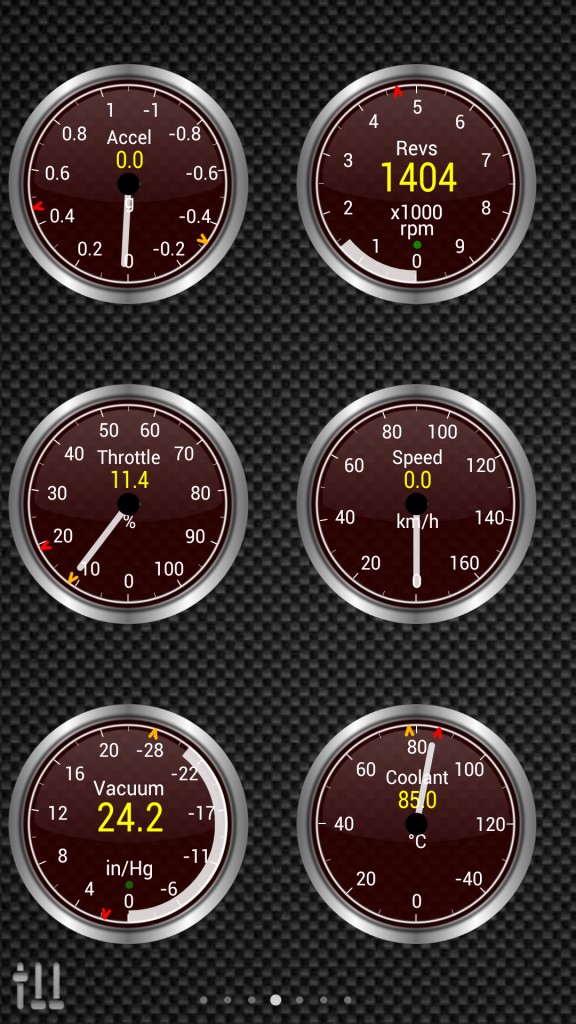 OBD2 Connection Example
OBD2 Connection Example
Example of Torque Pro displaying engine data after successful OBD2 connection.
Unleash the Diagnostic Power of OBD2 on Your 3SGTE
By following these simple steps, you’ve now unlocked a wealth of diagnostic and performance monitoring capabilities for your 3SGTE engine. The Torque Pro app provides features such as:
- Real-time Engine Data: Monitor crucial engine parameters to ensure optimal performance and identify potential issues early.
- Performance Metrics: Estimate horsepower and torque, track fuel economy, and analyze timing advance.
- Diagnostic Code Scanning: Read and clear check engine light codes, giving you valuable information for troubleshooting and repairs.
Important Considerations and Limitations
While this DIY OBD2 setup is incredibly useful, it’s important to keep in mind:
- Emissions Testing: This solution is primarily for personal diagnostics and is not a guaranteed method for passing official emissions tests, especially in regions with strict JDM vehicle regulations.
- App Compatibility: This guide is specifically for the Torque Pro app on Android devices. Compatibility with other apps or operating systems may vary.
- Advanced Tuning: While you can monitor engine data, this setup is not a substitute for professional tuning tools and expertise if you’re looking to modify your engine’s performance parameters.
Conclusion
Gaining access to your 3SGTE engine’s data through OBD2 is now within your reach thanks to affordable tools and clever software configuration. By investing in a Bluetooth adapter and the Torque Pro app, and applying the simple steps outlined, you can empower yourself with valuable diagnostic insights and real-time performance monitoring for your JDM powerhouse. This DIY approach is a game-changer for enthusiasts and mechanics alike, making 3SGTE engine management more accessible and user-friendly.
