The On-Board Diagnostics II (OBD2) system is integral to modern vehicles, providing crucial data for monitoring vehicle health and diagnosing issues. For professionals in automotive repair, software development, or even enthusiasts keen on understanding vehicle systems, accessing and manipulating OBD2 data is essential. This is where the Obd2 Emulator becomes an invaluable tool.
But what exactly is an OBD2 emulator, and how can it enhance your work or learning in the automotive field? This article delves into the world of OBD2 emulators, exploring their functionalities, benefits, and how they are used in various applications.
What is an OBD2 Emulator?
An OBD2 emulator is essentially a device that simulates a vehicle’s OBD2 port and data communication. Think of it as a virtual car, at least as far as diagnostic tools are concerned. It mimics the signals and responses of a real vehicle’s OBD2 system without needing an actual car. This is achieved by emulating the various communication protocols used in OBD2 systems, including:
- CAN bus (Controller Area Network): The backbone of modern vehicle communication.
- KWP2000 (Keyword Protocol 2000): An older standard still found in many vehicles.
- ISO9141: Another early OBD2 communication protocol.
- J1850 PWM & VPW: Protocols used by some older American vehicles.
By supporting these protocols, an OBD2 emulator can effectively “speak” the language of OBD2 diagnostic tools, scan tools, and software. It responds to requests for standard OBD2 PIDs (Parameter IDs), which are codes used to request specific data points like engine temperature, RPM, vehicle speed, and even Diagnostic Trouble Codes (DTCs) and the Vehicle Identification Number (VIN).
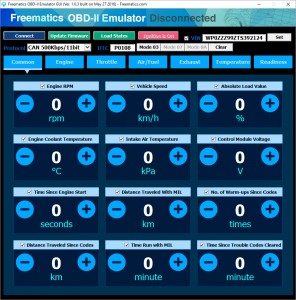 Freematics Emulator GUI OBD PIDs showing various parameters
Freematics Emulator GUI OBD PIDs showing various parameters
An OBD2 emulator like the Freematics OBD-II Emulator MK2 can simulate a wide range of OBD2 Mode 01 PIDs, providing a comprehensive dataset for testing and development. It can even simulate up to 6 active DTCs, mimicking fault conditions within a vehicle.
Key Features and Benefits of Using an OBD2 Emulator
The advantages of using an obd2 emulator are numerous, particularly in environments where access to real vehicles is limited or impractical.
Hardware Features: Bringing Vehicle Simulation to Your Bench
Modern OBD2 emulators come packed with features to accurately replicate a vehicle’s OBD2 interface:
- Standard 16-Pin OBD-II Female Port: This allows direct connection with any standard OBD2 device, just like plugging into a vehicle.
- Vehicle Data Bus Simulation: Emulates CAN, KWP2000, ISO9141-2, J1850 PWM, and J1850 VPW protocols, ensuring compatibility with a wide range of diagnostic tools.
- Comprehensive OBD-II PID Simulation: Supports a broad range of Mode 01 PIDs (0100-0163), covering essential vehicle parameters.
- DTC Simulation: Simulates OBD-II DTCs (mode 03/07/0A), allowing for testing of diagnostic software’s fault code reading and clearing capabilities.
- Readiness Monitors Simulation: Emulates OBD-II readiness monitors, crucial for emissions testing application development.
- VIN Data Simulation: Provides simulated VIN data (Mode 09) for software that relies on vehicle identification.
- Versatile Control Options: Can be operated via user-friendly GUI software (through USB), mobile apps (via BLE), or programmatically via serial UART or USB for advanced integration.
- Firmware Upgradeable: Ensures the emulator can stay up-to-date with new features and protocol updates via USB firmware upgrades.
- Wide Power Input Range: Powered by DC 12-24V pass-through up to 5A, accommodating various power sources and connected OBD devices.
Software and Control: User-Friendly and Programmable Interfaces
современных OBD2 эмуляторах предусмотрены различные способы управления и настройки, что делает их удобными для пользователей с разным уровнем подготовки:
- PC GUI Software: User-friendly, open-source GUI software simplifies configuration and control via a USB connection. This software typically allows users to set PID values, configure DTCs, and monitor emulator status.
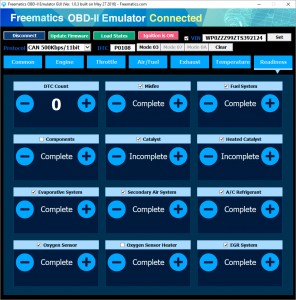 Freematics Emulator GUI Readiness Monitor interface
Freematics Emulator GUI Readiness Monitor interface
- Mobile Apps (Android & iOS): Mobile apps provide wireless control via Bluetooth Low Energy (BLE), offering convenience and portability for adjusting settings and monitoring data. This is particularly useful for quick adjustments and demonstrations.
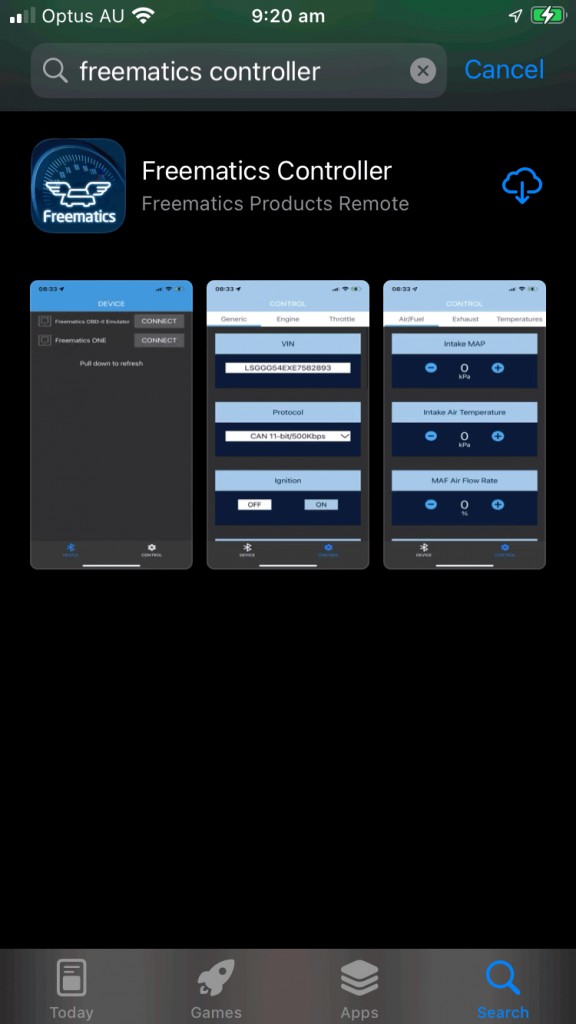 Freematics Controller App interface on iOS device
Freematics Controller App interface on iOS device
- Serial Control Interface: For advanced users and developers, a serial UART or USB interface enables programmatic control using AT command sets. This allows for integration with custom software or hardware platforms like Arduino, opening up possibilities for automated testing and complex simulations.
Use Cases for an OBD2 Emulator: Applications Across Automotive Fields
The versatility of an OBD2 emulator makes it valuable across a spectrum of automotive-related activities:
OBD-II Application Development: Streamlining Software and Hardware Creation
For developers creating OBD2-based applications, whether it’s scan tools, data loggers, or custom diagnostic software, an emulator is indispensable. It allows for:
- Bench Testing: Develop and test software and hardware without needing a physical vehicle. This significantly speeds up development cycles and reduces costs.
- Simulating Various Vehicle Conditions: Emulate different sensor readings, fault codes, and vehicle responses to ensure the application functions correctly under diverse scenarios.
- Protocol Compatibility Testing: Verify compatibility with different OBD2 protocols and ensure robust communication across various vehicle types.
Vehicle Simulation and Testing: Validating Diagnostic Equipment
Manufacturers and testers of OBD2 diagnostic tools and equipment can use emulators to:
- Equipment Validation: Test the functionality, accuracy, and response times of scan tools and diagnostic equipment in a controlled environment.
- Demonstration and Training: Showcase the capabilities of diagnostic tools and train users without requiring access to a fleet of vehicles.
- Automated Testing: Set up automated testing routines to ensure consistent performance and identify potential issues in diagnostic equipment.
Training and Education: Hands-On OBD2 Learning
OBD2 emulators are excellent educational tools for:
- Automotive Technician Training: Provide a safe and accessible platform for students to learn about OBD2 systems, diagnostic procedures, and data interpretation without risking damage to real vehicles.
- Understanding Vehicle Communication: Allow students to explore OBD2 protocols, PIDs, and DTCs in a hands-on manner, enhancing their comprehension of vehicle communication networks.
Retrofitting OBD-II Functionality: Expanding Diagnostic Capabilities
In specific niche applications, OBD2 emulators can be utilized to:
- Add OBD2 to Non-OBD2 Vehicles: In scenarios where older vehicles or equipment lack OBD2 ports, an emulator paired with external data sources can provide a standard OBD2 interface, enabling the use of modern diagnostic tools. This is a more specialized use case but highlights the emulator’s adaptability.
Getting Started with an OBD2 Emulator: Simple Setup Steps
Using an OBD2 emulator like the Freematics OBD-II Emulator MK2 is generally straightforward:
-
Power Connection: Connect the emulator to a DC power supply. This powers the emulator and provides power to any connected OBD2 device.
 Connecting DC power to OBD2 Emulator
Connecting DC power to OBD2 Emulator -
USB Connection (for GUI Control): Connect the emulator to your computer using a USB cable to use the GUI software for configuration and control.
-
Software Installation and Connection: Install the emulator’s GUI software on your PC or the mobile app on your smartphone. Launch the software and connect to the emulator.
-
OBD2 Device Connection: Plug your OBD2 diagnostic tool or device into the emulator’s OBD2 port.
Once connected, your OBD2 device will interact with the emulator as if it were connected to a real vehicle. You can then use the emulator’s software interface to adjust PID values, set DTCs, and simulate various vehicle conditions to test your diagnostic tools or applications.
Conclusion: The OBD2 Emulator – A Powerful Tool for Automotive Innovation
The OBD2 emulator is more than just a simulator; it’s a versatile tool that empowers automotive professionals, developers, educators, and enthusiasts. By providing a controlled and accessible environment for OBD2 interaction, it streamlines development, enhances testing, and facilitates learning. Whether you are developing the next generation of automotive diagnostic software, validating scan tool performance, or simply seeking a deeper understanding of vehicle communication, the OBD2 emulator is an essential asset in the modern automotive landscape.
